Now Reading: Ultimate Guide: Dual Monitor Gaming Setup
-
01
Ultimate Guide: Dual Monitor Gaming Setup
Ultimate Guide: Dual Monitor Gaming Setup

As a passionate gamer, I have often found myself yearning for a more immersive experience. The introduction of dual monitor setups has revolutionized the way I engage with my favorite games. One of the most significant benefits I’ve discovered is the increased screen real estate.
With two monitors, I can have my game running on one screen while keeping an eye on chat, guides, or even streaming software on the other. This multitasking capability not only enhances my gaming experience but also allows me to stay connected with my gaming community without missing a beat. Moreover, dual monitors provide a more expansive field of view, which can be particularly advantageous in competitive gaming scenarios.
I’ve noticed that having a wider perspective allows me to spot enemies or important in-game elements that I might have otherwise overlooked. This advantage can be the difference between victory and defeat in fast-paced games. Additionally, the ability to customize my layout—placing my game on one screen and other applications on the second—has made my gaming sessions more efficient and enjoyable.
The benefits of dual monitor gaming extend beyond mere aesthetics; they significantly enhance functionality and performance.
Key Takeaways
- Dual monitor gaming can improve immersion, multitasking, and overall gaming experience
- Choose monitors with similar resolutions, refresh rates, and sizes for a seamless setup
- Setting up dual monitors involves connecting them to your graphics card and configuring display settings
- Optimizing graphics and display settings can enhance visual quality and performance
- Customizing your dual monitor gaming experience includes adjusting bezel compensation and creating custom resolutions
Choosing the Right Monitors for Your Setup
When it comes to selecting the right monitors for my dual setup, I’ve learned that several factors come into play. First and foremost, I consider the size and resolution of the monitors. I prefer larger screens with at least 1080p resolution to ensure that I can fully appreciate the graphics of modern games.
A higher resolution not only improves visual clarity but also allows me to see finer details, which can be crucial in immersive gaming environments. I often find myself gravitating towards monitors with thin bezels, as they create a more seamless experience when placed side by side. Another critical aspect is the refresh rate and response time of the monitors.
For competitive gaming, I’ve discovered that a higher refresh rate—ideally 144Hz or more—can provide smoother gameplay and reduce motion blur. This is particularly important in fast-paced genres like first-person shooters or racing games, where every millisecond counts. Additionally, I pay attention to the panel type; IPS panels offer better color accuracy and viewing angles, while TN panels may provide faster response times.
Ultimately, I strive to find a balance between performance and visual quality to create an optimal gaming environment.
Setting Up Your Dual Monitor Configuration

Once I’ve chosen the right monitors, the next step is setting up my dual monitor configuration. The physical arrangement of the monitors is crucial for maximizing comfort and efficiency during gaming sessions. I typically position them at eye level to reduce strain on my neck and eyes.
Having both monitors angled slightly towards me creates a more immersive experience, allowing me to easily shift my focus between screens without excessive movement. After arranging the monitors, I connect them to my gaming rig. Depending on my graphics card, I may use HDMI, DisplayPort, or even DVI connections.
It’s essential to ensure that both monitors are recognized by my operating system, which usually involves adjusting display settings in the control panel. I often take this opportunity to set one monitor as my primary display for gaming while designating the second for auxiliary tasks like browsing or chatting. This setup not only enhances my gaming experience but also streamlines my workflow.
Optimizing Graphics and Display Settings
With my dual monitor setup in place, I turn my attention to optimizing graphics and display settings for an enhanced gaming experience. One of the first things I do is adjust the resolution and refresh rate for each monitor to ensure they match my preferences and capabilities of my graphics card. This step is crucial because mismatched settings can lead to performance issues or visual artifacts during gameplay.
I also delve into in-game graphics settings, tweaking options such as texture quality, shadows, and anti-aliasing to strike a balance between visual fidelity and performance. It’s essential for me to maintain a stable frame rate while enjoying stunning graphics. Additionally, I often experiment with different display modes—borderless windowed mode allows me to switch between applications seamlessly without minimizing my game, which is particularly useful when I need to check something on my second monitor quickly.
Customizing Your Dual Monitor Gaming Experience
Customization is key to creating a dual monitor gaming experience that feels uniquely mine. One of the first things I do is organize my desktop layout to suit my gaming style. For instance, I might place communication apps like Discord or Twitch on one monitor while keeping my game on the other.
This arrangement allows me to interact with friends or viewers without interrupting my gameplay. Furthermore, I enjoy personalizing my monitors with wallpapers and themes that reflect my gaming interests. Whether it’s a stunning landscape from a favorite game or artwork from a beloved character, these visuals add a personal touch to my setup.
Additionally, I often explore software solutions that allow me to manage window layouts efficiently, enabling me to snap applications into place quickly and keep everything organized during intense gaming sessions.
Managing Your Workspace and Ergonomics

As much as I love gaming, I’ve come to realize that managing my workspace and ergonomics is vital for long-term comfort and health. Sitting for extended periods can lead to discomfort or strain, so I invest time in creating an ergonomic setup. This includes using an adjustable chair that provides proper lumbar support and positioning my monitors at eye level to prevent neck strain.
I also pay attention to lighting in my gaming area. A well-lit environment reduces eye strain and enhances visibility on both screens. I often use ambient lighting behind my monitors or soft desk lamps to create a comfortable atmosphere without causing glare on the screens.
Additionally, taking regular breaks during long gaming sessions helps me stay refreshed and focused, ensuring that I can enjoy my gaming experience without compromising my well-being.
Troubleshooting Common Dual Monitor Gaming Issues
Despite the many advantages of dual monitor setups, I’ve encountered some common issues along the way that require troubleshooting. One frequent problem is display recognition; sometimes, one of the monitors may not be detected by my system after startup. In such cases, I usually check the connections and ensure that both monitors are powered on before diving into display settings to reconfigure them.
Another issue I’ve faced is screen tearing or stuttering during gameplay, which can be frustrating when I’m trying to maintain peak performance. To address this, I often enable V-Sync or G-Sync settings in both my graphics card control panel and in-game options. These features help synchronize frame rates between my graphics card and monitors, resulting in smoother gameplay without distracting visual artifacts.
Expanding Your Gaming Experience with Multi-Monitor Setups
As I’ve become more comfortable with dual monitor gaming, I’ve started exploring the possibility of expanding my setup even further with multi-monitor configurations. Adding a third monitor opens up new avenues for multitasking and immersion that I find incredibly appealing. With three screens, I can have an expansive view of my game world while simultaneously managing streaming software or social media feeds.
However, expanding beyond two monitors does come with its own set of challenges. For instance, ensuring that my graphics card can handle the additional load is crucial; I often research specifications and performance benchmarks before making any upgrades. Additionally, managing cable clutter becomes increasingly important as I add more screens; using cable management solutions helps keep everything organized and tidy.
By carefully selecting monitors, optimizing settings, and customizing my workspace, I’ve created an environment that caters to my gaming needs while prioritizing comfort and ergonomics. As I continue to explore multi-monitor setups, I’m excited about the possibilities that lie ahead in expanding my gaming experience even further.
If you’re looking to enhance your gaming experience beyond just setting up a dual monitor setup, you may want to check out co/how-to-choose-the-best-gaming-subscription-for-you/’>this article on how to choose the best gaming subscription for you.
It provides valuable insights into the different gaming subscription services available and helps you make an informed decision on which one suits your gaming preferences and budget. By combining a dual monitor setup with a top-notch gaming subscription, you can take your gaming experience to the next level.
FAQs
What is a dual monitor gaming setup?
A dual monitor gaming setup involves using two monitors to display your game, providing a wider field of view and potentially enhancing your gaming experience.
How do I set up a dual monitor gaming setup?
To set up a dual monitor gaming setup, you will need two monitors, a graphics card with multiple video outputs, and the appropriate cables. Connect the monitors to your graphics card and configure the display settings in your computer’s operating system.
What are the benefits of a dual monitor gaming setup?
A dual monitor gaming setup can provide a wider field of view, allowing you to see more of the game environment. It can also be useful for multitasking, such as having a game on one screen and a chat or streaming application on the other.
What are the potential drawbacks of a dual monitor gaming setup?
Some potential drawbacks of a dual monitor gaming setup include the need for additional desk space, potential compatibility issues with certain games, and the increased demand on your graphics card.
What kind of graphics card do I need for a dual monitor gaming setup?
You will need a graphics card with multiple video outputs, such as HDMI, DisplayPort, or DVI. The specific requirements will depend on the resolution and refresh rate of your monitors, as well as the games you plan to play.












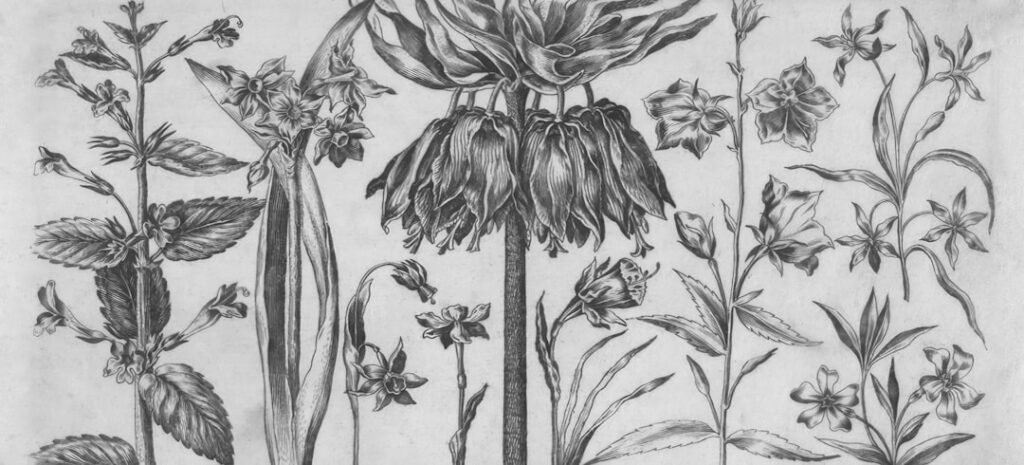














Pingback: Transform Your Bedroom into the Ultimate Game Haven