Now Reading: Maximizing FPS in PC Games: A Complete Guide
-
01
Maximizing FPS in PC Games: A Complete Guide
Maximizing FPS in PC Games: A Complete Guide

As a passionate gamer, I have come to realize that frames per second (FPS) is a critical factor that can significantly influence my gaming experience. FPS refers to the number of individual frames or images that my computer can render in one second. A higher FPS means smoother gameplay, which is essential for fast-paced games where every millisecond counts.
When I play competitive titles like first-person shooters or racing games, I notice that even a slight dip in FPS can lead to lag, stuttering, or input delay, ultimately affecting my performance and enjoyment. Moreover, the importance of FPS extends beyond just competitive gaming. In immersive single-player experiences, a higher frame rate enhances the visual fidelity and fluidity of animations, making the game world feel more alive.
I find that when I achieve a stable and high FPS, I can fully immerse myself in the narrative and graphics, allowing me to appreciate the artistry and design that developers put into their games. Therefore, understanding FPS is not just about numbers; it’s about enhancing my overall gaming experience and ensuring that I can perform at my best.
Key Takeaways
- FPS (frames per second) is crucial for a smooth and immersive gaming experience on PC.
- Upgrading hardware components like GPU, CPU, and RAM can significantly improve FPS in gaming.
- Adjusting in-game settings such as resolution, texture quality, and anti-aliasing can help boost FPS.
- Overclocking GPU and CPU can provide a performance boost and improve FPS in gaming.
- Using performance-boosting software and tools can help optimize system resources and improve FPS in gaming.
Optimizing Your PC Hardware for Maximum FPS
To achieve maximum FPS, I have learned that optimizing my PC hardware is essential. The first step in this process is ensuring that my components are up to date and compatible with each other. I often check for the latest drivers for my graphics card and other hardware components, as manufacturers frequently release updates that can improve performance and stability.
Additionally, I make sure that my system meets or exceeds the recommended specifications for the games I play, as this can significantly impact my FPS. Another crucial aspect of hardware optimization is ensuring proper cooling and airflow within my PC case. Overheating can lead to thermal throttling, which reduces performance and ultimately lowers FPS.
I have invested in quality cooling solutions, such as aftermarket CPU coolers and additional case fans, to maintain optimal temperatures during intense gaming sessions. By keeping my hardware cool and well-maintained, I can ensure that it operates at peak performance, allowing me to enjoy higher frame rates consistently.
Adjusting In-Game Settings for Better Performance

Once I have optimized my hardware, the next step is to adjust in-game settings for better performance. Most modern games come with a plethora of graphical options that can be tweaked to enhance FPS. I often start by lowering settings such as shadows, anti-aliasing, and texture quality, as these tend to be resource-intensive.
By finding a balance between visual fidelity and performance, I can achieve a smoother gaming experience without sacrificing too much in terms of graphics. Additionally, I have discovered that resolution plays a significant role in FPS. While playing at 1080p provides a good balance for most games, I sometimes lower the resolution to 720p when I need an extra boost in frame rates during competitive matches.
This adjustment may result in a less detailed image, but the increased FPS allows me to react faster and perform better in high-stakes situations. Ultimately, experimenting with different settings has taught me that finding the right configuration is key to maximizing my gaming performance.
Overclocking Your GPU and CPU for Improved FPS
For those looking to push their systems even further, overclocking the GPU and CPU can be an effective way to improve FPS. Overclocking involves increasing the clock speed of these components beyond their factory settings, which can lead to enhanced performance. However, I have learned that this process requires careful consideration and monitoring to avoid overheating or damaging my hardware.
Before attempting to overclock, I ensure that I have adequate cooling solutions in place. Using software tools like MSI Afterburner or Intel XTU allows me to gradually increase clock speeds while monitoring temperatures and stability. It’s essential to take small steps and test for stability after each adjustment; this way, I can find the optimal settings without compromising the longevity of my components.
Overclocking has become a rewarding endeavor for me, as it not only boosts my FPS but also deepens my understanding of how my hardware operates.
Utilizing Performance-Boosting Software and Tools
In addition to hardware tweaks and overclocking, I have found that utilizing performance-boosting software can further enhance my gaming experience. Programs like Razer Cortex or Game Fire help optimize system resources by shutting down unnecessary background processes while I’m gaming. This allows my CPU and RAM to focus solely on running the game, which can lead to noticeable improvements in FPS.
Furthermore, some software solutions offer features like game mode settings or disk defragmentation specifically designed for gaming performance. By regularly using these tools, I can ensure that my system runs efficiently and is always ready for action when I want to dive into a gaming session. The combination of hardware optimization and software assistance has proven invaluable in achieving the best possible FPS.
Managing Background Processes and System Resources

One of the most straightforward yet often overlooked methods for improving FPS is managing background processes and system resources effectively. Before launching a game, I make it a habit to check the Task Manager for any unnecessary applications running in the background. Programs like web browsers or file-sharing applications can consume valuable CPU and RAM resources that could otherwise be allocated to my game.
I also take advantage of Windows’ built-in features to optimize startup programs. By disabling non-essential applications from launching at startup, I can free up resources right from boot-up. This proactive approach ensures that when I’m ready to game, my system is running at its best without any unnecessary overhead slowing it down.
By being mindful of what runs in the background, I can maximize my FPS without needing extensive hardware upgrades.
Monitoring and Benchmarking FPS for Constant Improvement
To truly understand how well my optimizations are working, I have made it a point to monitor and benchmark my FPS regularly. Tools like Fraps or MSI Afterburner allow me to track real-time frame rates while gaming, giving me immediate feedback on how changes affect performance. This data is invaluable; it helps me identify which settings yield the best results and where further adjustments may be necessary.
Benchmarking different games also provides insights into how my system performs under various conditions. By running standardized tests on titles with different graphical demands, I can gauge whether my optimizations are effective across the board or if specific games require tailored adjustments. This ongoing process of monitoring and benchmarking has become an integral part of my gaming routine, ensuring that I am always striving for improvement.
Troubleshooting Common FPS Issues and Solutions
Despite all efforts to optimize performance, there are times when I encounter common FPS issues that require troubleshooting. One frequent problem is sudden drops in frame rates during gameplay. When this happens, I first check for overheating components; if temperatures are too high, it may be time to clean dust from fans or consider upgrading cooling solutions.
Another common issue is stuttering or lag during gameplay, which can often be attributed to network problems or insufficient RAM. In these cases, I ensure that my internet connection is stable and consider upgrading my RAM if necessary. By systematically addressing these issues as they arise, I can maintain a smooth gaming experience without significant interruptions.
In conclusion, achieving optimal FPS in PC gaming requires a multifaceted approach involving hardware optimization, software tools, in-game adjustments, and ongoing monitoring. By understanding the importance of FPS and actively working towards maximizing it through various strategies, I can enhance not only my performance but also my overall enjoyment of gaming experiences. Whether through overclocking or simply managing background processes more effectively, every step taken contributes to a more fluid and engaging gameplay experience.
If you’re looking to optimize FPS in PC games, you may also be interested in reading Freya’s article on GPU-free gaming and exploring alternative solutions. This article can be found on Gamers.co in the community section.
FAQs
What does FPS stand for in PC gaming?
FPS stands for “frames per second” in PC gaming. It refers to the number of frames or images that are displayed on the screen per second while playing a game.
Why is optimizing FPS important in PC gaming?
Optimizing FPS is important in PC gaming because it can improve the overall gaming experience by providing smoother and more responsive gameplay. Higher FPS can also reduce input lag and make the game feel more immersive.
What factors can affect FPS in PC games?
Several factors can affect FPS in PC games, including the hardware specifications of the computer, the graphics settings of the game, background processes running on the computer, and the optimization of the game itself.
How can I optimize FPS in PC games?
You can optimize FPS in PC games by adjusting the graphics settings of the game, updating your graphics drivers, closing unnecessary background processes, overclocking your hardware (if safe and supported), and using optimization software or tools.
What are some common graphics settings that can affect FPS?
Common graphics settings that can affect FPS include resolution, texture quality, shadow quality, anti-aliasing, ambient occlusion, and depth of field. Lowering these settings can often improve FPS.
Are there any software tools available to help optimize FPS in PC games?
Yes, there are several software tools available that can help optimize FPS in PC games. These tools can help with tasks such as monitoring hardware performance, adjusting graphics settings, and optimizing system resources for gaming.



























Pingback: Level Up Your Gaming Experience with These Must-Have Accessories
Pingback: Joining an Esports Team: Your Step-by-Step Guide