Now Reading: Transforming Your Steam Deck into a Complete PC
-
01
Transforming Your Steam Deck into a Complete PC
Transforming Your Steam Deck into a Complete PC
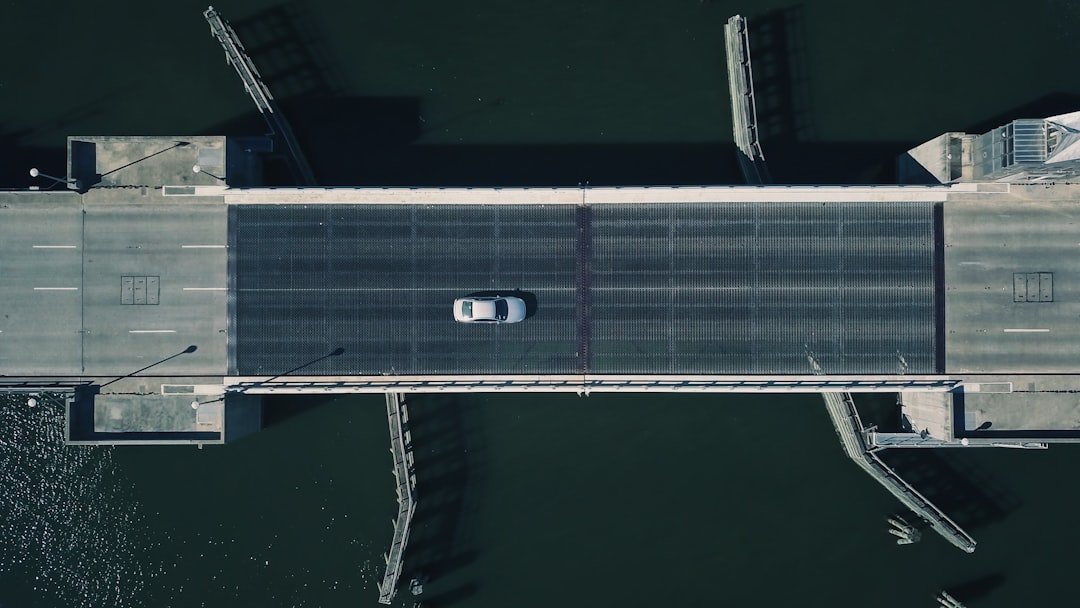
When I first laid my eyes on the Steam Deck, I was immediately struck by its promise as a portable gaming powerhouse. However, as I delved deeper into its capabilities, I realized that this device is not just a gaming console; it’s a versatile tool that can be adapted for various productivity tasks. The Steam Deck runs on a custom AMD APU, which combines a powerful CPU and GPU, allowing it to handle not only games but also demanding applications.
This opens up a world of possibilities for those of us who want to use the device for more than just gaming. The potential of the Steam Deck extends beyond its hardware specifications. With its Linux-based SteamOS, I found that I could easily install other operating systems or software that cater to my productivity needs.
The device’s open nature allows for a level of customization that is often absent in traditional laptops or tablets. This flexibility means that I can transform my Steam Deck into a mini workstation, capable of handling everything from document editing to graphic design, all while enjoying the portability that comes with a handheld device.
Key Takeaways
- The Steam Deck has the potential to be a versatile productivity tool, not just a gaming device.
- Adding additional storage options to the Steam Deck can greatly expand its capacity for productivity software and files.
- Installing productivity software on the Steam Deck can turn it into a powerful on-the-go work device.
- Connecting external peripherals such as keyboards, mice, and monitors can enhance the productivity capabilities of the Steam Deck.
- Customizing the desktop environment on the Steam Deck can optimize it for specific productivity tasks.
Adding Additional Storage Options
Expanding Storage Options
Fortunately, the Steam Deck offers several options for expanding storage, which I found to be essential for maximizing its potential. The device supports microSD cards, allowing me to easily add up to 1TB of additional storage without any complicated setup.
Upgrading Internal Storage
In addition to microSD cards, I discovered that I could also replace the internal SSD with a larger one if I felt comfortable doing so. This option requires some technical know-how, but the benefits are significant. By upgrading the internal storage, I could ensure that my Steam Deck would have enough space for all my applications and files, making it a more effective tool for productivity.
A Versatile Device
The ability to customize storage options is just one of the many ways the Steam Deck stands out as a versatile device.
Installing Productivity Software

Once I had expanded my storage options, the next step was to install productivity software that would allow me to make the most of my Steam Deck. The Linux-based operating system provides access to a wide range of applications, from office suites like LibreOffice to graphic design tools such as GIMP. I was pleasantly surprised by how easy it was to install these programs through the Discover Software Center or via terminal commands.
As I began to set up my productivity environment, I found that many popular applications were readily available or had Linux-compatible alternatives. This meant that I could seamlessly transition from my traditional workstation to the Steam Deck without losing access to essential tools. Whether I needed to draft documents, create spreadsheets, or edit images, I was able to find suitable software that met my needs.
The flexibility of installing various applications made my Steam Deck feel like a true extension of my work capabilities.
Connecting External Peripherals
To further enhance my productivity experience on the Steam Deck, I explored the option of connecting external peripherals. The device is equipped with USB-C ports, which allow me to connect a variety of accessories such as keyboards, mice, and external monitors. This connectivity transforms the handheld console into a more traditional workstation setup, making it easier for me to tackle tasks that require precision and efficiency.
I found that using an external keyboard and mouse significantly improved my workflow. Typing on a full-sized keyboard allowed me to write documents more comfortably, while a dedicated mouse provided better control for graphic design tasks. Additionally, connecting an external monitor expanded my screen real estate, enabling me to multitask more effectively.
With these peripherals in place, my Steam Deck became a powerful tool for productivity, capable of handling complex tasks with ease.
Customizing Your Desktop Environment
One of the most exciting aspects of using the Steam Deck for productivity is the ability to customize the desktop environment to suit my preferences. The default interface is user-friendly, but I quickly discovered that I could tailor it to create a more efficient workspace. By exploring different desktop environments available for Linux, such as KDE Plasma or XFCE, I was able to find one that matched my workflow and aesthetic preferences.
Customizing my desktop environment allowed me to organize my applications and files in a way that made sense for me. I could create shortcuts for frequently used programs and arrange them in a manner that minimized distractions. Additionally, I took advantage of widgets and panels to keep important information at my fingertips, such as calendar events and system performance metrics.
This level of personalization not only made my work more enjoyable but also increased my overall productivity.
Optimizing Performance for Productivity Tasks

To ensure that my Steam Deck performed optimally during productivity tasks, I took some time to tweak its settings and configurations. One of the first steps I took was adjusting the power settings to prioritize performance over battery life when plugged in. This adjustment allowed me to harness the full potential of the hardware while working on demanding applications.
I also explored various performance optimization tools available on Linux. For instance, I utilized system monitoring applications to keep an eye on CPU and memory usage while running multiple programs simultaneously. By identifying resource-hungry applications, I could manage them more effectively and ensure smooth operation during intensive tasks.
These optimizations transformed my Steam Deck into a reliable workhorse capable of handling everything from video editing to programming without breaking a sweat.
Setting Up Multi-Monitor Support
As someone who often juggles multiple tasks at once, setting up multi-monitor support on my Steam Deck was a game-changer. With the right adapters and cables, I was able to connect two external monitors alongside the device’s built-in display. This setup allowed me to expand my workspace significantly and improved my ability to multitask efficiently.
Configuring multi-monitor support on Linux can sometimes be tricky, but I found plenty of resources and community support online that guided me through the process. Once everything was set up correctly, I could drag and drop windows between screens seamlessly and keep different projects open simultaneously. This enhanced workflow not only made me more productive but also provided a more immersive experience when working on creative projects.
Accessing Cloud Storage Solutions
In today’s digital age, cloud storage has become an essential tool for anyone looking to enhance their productivity. With my Steam Deck, I quickly realized that integrating cloud storage solutions would allow me to access files from anywhere and collaborate with others more effectively. Services like Google Drive and Dropbox have Linux-compatible clients that made it easy for me to sync files across devices.
By utilizing cloud storage, I no longer had to worry about losing important documents or running out of space on my device. It also enabled me to share files effortlessly with colleagues or friends without needing physical media or complicated transfer methods. The convenience of accessing my files from any location added another layer of flexibility to my workflow and made working on the go much more manageable.
Exploring Remote Desktop Options
Another feature that significantly enhanced my productivity on the Steam Deck was the ability to explore remote desktop options. With tools like TeamViewer or AnyDesk, I could access my primary workstation from anywhere using my handheld device. This capability proved invaluable when I needed to retrieve files or run applications that were only available on my main computer.
Setting up remote desktop access was straightforward, and once configured, it provided me with seamless connectivity between devices. Whether I was at home or traveling, having access to my full workstation meant that I could continue working without interruption.
Utilizing Virtualization for Work Environments
For those times when I needed specific software or environments that were not natively supported on Linux, virtualization became an essential tool in my productivity arsenal. By using software like VirtualBox or VMware, I could create virtual machines running different operating systems directly on my Steam Deck. This capability allowed me to run Windows applications or test software in isolated environments without compromising my main system.
Setting up virtualization required some initial configuration, but once established, it opened up new avenues for productivity. Whether it was running Windows-only software or testing web applications across different browsers and operating systems, virtualization provided me with the flexibility needed for various tasks.
Troubleshooting Common Issues
Despite its many advantages, using the Steam Deck for productivity is not without its challenges. Throughout my journey, I encountered several common issues that required troubleshooting. One frequent problem was related to compatibility with certain applications or peripherals.
However, thanks to active online communities and forums dedicated to Linux users, I found solutions quickly. Another issue involved performance hiccups when running multiple applications simultaneously or during intensive tasks. By monitoring system resources and adjusting settings accordingly, I learned how to optimize performance effectively.
Additionally, keeping the system updated with the latest patches and drivers helped mitigate many issues before they became significant problems. In conclusion, embracing the Steam Deck as a productivity tool has been an enlightening experience for me. From understanding its potential and expanding storage options to customizing the desktop environment and optimizing performance, I’ve transformed this handheld device into a versatile workstation capable of handling various tasks efficiently.
With continued exploration and adaptation, I’m excited about what lies ahead in maximizing this unique device’s capabilities for both work and play.
If you’re looking to optimize your gaming setup for comfort and performance, you may want to check out this article on optimizing your gaming setup for comfort and performance. It offers valuable tips and tricks to enhance your gaming experience. Additionally, if you’re interested in revisiting classic games to see if they stand the test of time, you might enjoy reading revisiting classic games: do they stand the test of time. And for some fun and entertainment, don’t miss out on the ultimate game name tier list ranking the best and worst characters. These articles offer a variety of insights and perspectives on the gaming world.
FAQs
What is a Steam Deck?
The Steam Deck is a handheld gaming device developed by Valve Corporation. It runs on a custom AMD APU and is designed to play PC games from the Steam library.
Can the Steam Deck be used as a full PC?
Yes, the Steam Deck can be turned into a full PC by installing a different operating system, such as Windows or Linux, and using it for tasks beyond gaming.
How can I turn my Steam Deck into a full PC?
To turn your Steam Deck into a full PC, you can install a different operating system, such as Windows or Linux, using the device’s built-in tools and following the instructions provided by Valve.
What are the benefits of turning my Steam Deck into a full PC?
By turning your Steam Deck into a full PC, you can use it for a wide range of tasks beyond gaming, such as web browsing, productivity applications, media consumption, and more.
Are there any limitations to turning the Steam Deck into a full PC?
While turning the Steam Deck into a full PC expands its capabilities, there may be limitations in terms of performance and compatibility with certain software and hardware due to the device’s hardware specifications and form factor.
Can I still use the Steam Deck for gaming after turning it into a full PC?
Yes, you can still use the Steam Deck for gaming after turning it into a full PC by dual-booting or using virtualization to switch between the gaming-focused operating system and the full PC operating system.