Now Reading: Prevent Gaming Laptop Overheating: Essential Tips
-
01
Prevent Gaming Laptop Overheating: Essential Tips
Prevent Gaming Laptop Overheating: Essential Tips

As a passionate gamer, I understand the thrill of diving into an immersive virtual world, but I also recognize the critical importance of preventing my gaming laptop from overheating. Overheating can lead to a myriad of issues, including reduced performance, hardware damage, and even system crashes. When my laptop runs too hot, it not only affects my gaming experience but can also shorten the lifespan of my device.
Moreover, overheating can lead to thermal throttling, where the laptop automatically reduces its performance to cool down. This can be incredibly frustrating during intense gaming sessions when every frame counts.
I’ve experienced moments where my laptop’s performance dipped just when I needed it most, and it was a stark reminder of how crucial it is to maintain optimal temperatures. By preventing overheating, I ensure that my gaming laptop operates at peak performance, allowing me to fully enjoy the games I love without interruptions or lag.
Key Takeaways
- Preventing gaming laptop overheating is crucial for maintaining performance and longevity.
- Causes of gaming laptop overheating include dust buildup, inadequate cooling systems, and overclocking.
- Choosing the right cooling solution, such as a laptop cooler or cooling pad, can help prevent overheating.
- Proper ventilation and airflow are essential for keeping your gaming laptop cool during intense gaming sessions.
- Regular cleaning and maintenance, as well as avoiding overclocking and excessive gaming, are key to preventing overheating.
Understanding the Causes of Gaming Laptop Overheating
To effectively combat overheating, I first needed to understand what causes it in the first place. One of the primary culprits is the accumulation of dust and debris in the laptop’s vents and fans. Over time, these particles can obstruct airflow, making it difficult for the cooling system to function properly.
I’ve found that even a small amount of dust can significantly impact my laptop’s ability to dissipate heat, leading to higher temperatures during gameplay. Another factor contributing to overheating is the demanding nature of modern games. High-performance graphics and intensive processing require substantial power, generating heat in the process.
When I push my gaming laptop to its limits with graphically intensive titles, I can almost feel the heat radiating from the device. Additionally, inadequate cooling solutions or poor thermal paste application can exacerbate the problem. Understanding these causes has empowered me to take the necessary steps to mitigate overheating and protect my investment.
Choosing the Right Cooling Solution for Your Gaming Laptop

Selecting an appropriate cooling solution for my gaming laptop has been a game-changer in managing temperatures effectively. There are various options available, ranging from built-in cooling systems to external solutions like cooling pads. I’ve learned that investing in a high-quality cooling pad can significantly enhance airflow and lower temperatures during extended gaming sessions.
These pads often come equipped with multiple fans that provide additional cooling power, which has proven invaluable for my gaming experience. In addition to cooling pads, I’ve also explored other options such as laptop stands that elevate my device for better airflow. By raising my laptop off flat surfaces, I allow air to circulate more freely around it, reducing heat buildup.
It’s essential to consider the specific needs of my gaming laptop when choosing a cooling solution, as different models may have varying cooling requirements. Ultimately, finding the right combination of cooling methods has made a noticeable difference in maintaining optimal temperatures while gaming.
Proper Ventilation and Airflow for Your Gaming Laptop
Ensuring proper ventilation and airflow is crucial for keeping my gaming laptop cool during intense sessions. I’ve learned that placing my laptop on soft surfaces like beds or couches can obstruct airflow and trap heat. Instead, I make it a habit to use a hard, flat surface when gaming, allowing air to flow freely through the vents.
This simple adjustment has helped me maintain lower temperatures and avoid overheating issues. Additionally, I pay attention to the placement of my laptop in relation to other objects. Keeping it away from walls or other electronic devices that generate heat has proven beneficial.
I’ve also found that using my laptop in well-ventilated areas helps improve airflow significantly. By being mindful of my gaming environment and ensuring adequate ventilation, I can create an optimal setup that minimizes overheating risks.
Regular Cleaning and Maintenance of Your Gaming Laptop
Regular cleaning and maintenance have become integral parts of my routine as a gamer. Dust accumulation can quickly lead to overheating issues, so I make it a point to clean my laptop’s vents and fans periodically. Using compressed air to blow out dust and debris has proven effective in restoring airflow and preventing overheating.
This simple maintenance task not only helps keep temperatures in check but also enhances overall performance. In addition to cleaning the exterior, I’ve also learned the importance of checking internal components occasionally. If I feel comfortable doing so, I open up my laptop to inspect the thermal paste on the CPU and GPU.
Over time, thermal paste can dry out and lose its effectiveness, leading to higher temperatures. Reapplying high-quality thermal paste has been a worthwhile investment in maintaining optimal thermal performance for my gaming laptop.
Using Cooling Pads and Stands for Your Gaming Laptop

Enhanced Airflow with Cooling Pads
The added fans provide an extra layer of cooling that helps prevent thermal throttling and keeps my laptop running smoothly.
The Importance of Laptop Stands
Laptop stands have also become an essential part of my setup. By elevating my device off the desk or table, I allow air to circulate more freely around it. This simple adjustment has made a noticeable difference in maintaining lower temperatures during intense gameplay.
Customizable Comfort and Cooling
Additionally, many stands come with adjustable heights, which enable me to find a comfortable viewing while ensuring optimal airflow. Combining these tools has created a more effective cooling environment for my gaming laptop.
Monitoring and Controlling the Temperature of Your Gaming Laptop
Monitoring and controlling the temperature of my gaming laptop has become a priority for me as a dedicated gamer. Utilizing software tools that track CPU and GPU temperatures allows me to stay informed about how hot my device is running during gameplay. By keeping an eye on these metrics, I can take proactive measures if temperatures start to rise too high.
If I notice that my laptop is approaching critical temperature thresholds, I can adjust settings or take breaks to allow it to cool down. This level of awareness has helped me avoid potential overheating issues and maintain consistent performance during gaming sessions. Additionally, some software solutions offer fan control options that allow me to increase fan speeds manually when needed, providing an extra layer of temperature management.
Avoiding Overclocking and Excessive Gaming Sessions
While overclocking may seem tempting for squeezing out extra performance from my gaming laptop, I’ve learned that it often leads to increased heat generation and potential overheating issues. The risks associated with overclocking outweigh the benefits for me; instead, I focus on optimizing performance within safe limits. By avoiding overclocking, I can enjoy a smoother gaming experience without putting unnecessary strain on my hardware.
Equally important is managing the length of my gaming sessions. Extended periods of gameplay can lead to overheating as well, especially if proper cooling measures aren’t in place. I’ve found that taking regular breaks not only helps keep temperatures down but also allows me to recharge mentally for better focus during gameplay.
Balancing intense gaming with breaks has become a key strategy in preventing overheating while still enjoying my favorite titles.
Optimizing the Performance Settings of Your Gaming Laptop
Optimizing performance settings on my gaming laptop has been another effective way to manage temperatures while still enjoying high-quality graphics and gameplay experiences. Many games offer adjustable settings that allow me to find a balance between visual fidelity and performance. By lowering certain graphics settings or resolution when necessary, I can reduce the workload on my hardware and subsequently decrease heat generation.
Additionally, utilizing power-saving modes or performance profiles can help manage how much power my laptop consumes during gameplay. These settings allow me to tailor performance based on what I’m playing at any given moment—whether it’s an intense action game or a more casual title—ensuring that I’m not pushing my hardware beyond its limits unnecessarily.
Keeping Your Gaming Laptop in a Cool Environment
The environment in which I use my gaming laptop plays a significant role in its overall temperature management. Keeping my device in a cool room helps prevent overheating issues from arising in the first place. During hot summer months or in warmer climates, I make it a point to use fans or air conditioning to maintain a comfortable temperature in my gaming space.
By creating a cool environment for my gaming sessions, I can further reduce the risk of overheating while ensuring that my laptop operates efficiently.
Seeking Professional Help for Persistent Overheating Issues
Despite all the preventive measures I’ve taken, there may be instances where persistent overheating issues arise with my gaming laptop. In such cases, seeking professional help becomes necessary. Technicians have the expertise to diagnose underlying problems that may not be immediately apparent—such as failing hardware components or inadequate thermal solutions.
I’ve found that consulting with professionals not only provides peace of mind but also ensures that any repairs or upgrades are done correctly. Whether it’s replacing fans or reapplying thermal paste, having an expert handle these tasks can make all the difference in maintaining optimal performance and preventing future overheating issues. In conclusion, preventing gaming laptop overheating is crucial for ensuring both performance and longevity of the device.
By understanding the causes of overheating and implementing effective cooling solutions, proper ventilation practices, regular maintenance routines, and monitoring techniques, I’ve been able to create an optimal gaming environment that minimizes risks associated with excessive heat generation. Balancing performance settings while avoiding overclocking and excessive gaming sessions further contributes to maintaining lower temperatures during gameplay. Ultimately, by taking these proactive steps and seeking professional assistance when needed, I’ve been able to enjoy uninterrupted gaming experiences without worrying about overheating issues derailing my adventures in virtual worlds.
If you’re looking to enhance your gaming experience beyond just keeping your laptop from overheating, check out this article on how to set up RGB lighting for the ultimate gaming vibe. Adding some colorful lighting to your gaming setup can really take your experience to the next level.
FAQs
What are the common causes of gaming laptop overheating?
Common causes of gaming laptop overheating include dust buildup, inadequate cooling systems, heavy usage, and poor ventilation.
How can I prevent my gaming laptop from overheating?
To prevent your gaming laptop from overheating, you can regularly clean the vents and fans, use a cooling pad, avoid blocking the ventilation, and limit the usage of resource-intensive applications.
What are the signs of a gaming laptop overheating?
Signs of a gaming laptop overheating include sudden shutdowns, performance issues, loud fan noise, and hot surfaces.
Can overclocking cause a gaming laptop to overheat?
Yes, overclocking can cause a gaming laptop to overheat as it increases the power and heat output of the components.
Should I underclock my gaming laptop to prevent overheating?
Underclocking your gaming laptop can help reduce heat output and prevent overheating, but it may also decrease performance. It’s important to find a balance that works for your specific needs.