Now Reading: Revive Your Old Laptop: Retro Game Station Guide
-
01
Revive Your Old Laptop: Retro Game Station Guide
Revive Your Old Laptop: Retro Game Station Guide

As I sit in front of my old laptop, I can’t help but feel a wave of nostalgia wash over me. This once-reliable machine has been gathering dust for years, its potential buried beneath layers of outdated software and forgotten memories. However, I’ve recently discovered a way to breathe new life into it: by transforming it into a retro gaming station.
The idea of reliving the classic games of my childhood, all while utilizing a device that would otherwise be obsolete, is incredibly appealing. In this article, I will guide you through the process of reviving your old laptop, turning it into a portal to the past filled with pixelated adventures and nostalgic soundtracks. Reviving an old laptop for retro gaming is not just about playing games; it’s about rekindling the joy and excitement that these games once brought me.
The process involves assessing the laptop’s capabilities, choosing the right emulators, and optimizing performance to ensure a smooth gaming experience. With a little effort and creativity, I can transform this forgotten relic into a vibrant gaming hub that allows me to revisit the classics while also enjoying the satisfaction of repurposing technology that might otherwise end up in a landfill.
Key Takeaways
- Reviving your old laptop can be a cost-effective way to enjoy retro gaming.
- Assess your old laptop’s capabilities to determine if it can handle retro game emulation.
- Choose the right retro game emulator based on your old laptop’s specifications.
- Find and install retro game ROMs to start playing your favorite classic games.
- Configure your old laptop for retro gaming by optimizing settings and performance for smooth gameplay.
Assessing Your Old Laptop’s Capabilities
Assessing the Laptop’s Specifications
I start by checking the speed, RAM, and graphics capabilities.
Once I have a clear picture of my laptop’s specifications, I can compare them against the requirements of various emulators and games.
Choosing the Right Emulators and Games
For instance, many classic consoles like the NES or SNES have minimal requirements, making them perfect candidates for my aging machine. However, if I want to explore more demanding systems like the PlayStation or Nintendo 64, I may need to consider potential upgrades or optimizations.
Laying the Foundation for a Smooth Gaming Experience
This assessment phase is essential; it sets the foundation for my retro gaming journey and ensures that I won’t run into frustrating performance issues later on.
Choosing the Right Retro Game Emulator

With my laptop’s capabilities in mind, I now turn my attention to selecting the right retro game emulator. The emulator acts as a bridge between my old laptop and the classic games I wish to play. There are numerous options available, each catering to different consoles and systems.
Some of the most popular emulators include ZSNES for Super Nintendo games, Nestopia for NES titles, and ePSXe for PlayStation games. As I research these emulators, I consider factors such as compatibility, user interface, and community support. A good emulator should not only run games smoothly but also offer features like save states and customizable controls.
After weighing my options, I decide on a couple of emulators that align with my laptop’s specifications and my gaming preferences. This choice is pivotal; it will significantly impact my overall gaming experience and determine how easily I can access my favorite titles.
Finding and Installing Retro Game ROMs
Now that I have my emulator selected, it’s time to find and install retro game ROMs. ROMs are digital copies of games that allow me to play them on my emulator. While searching for ROMs can be a bit tricky due to legal considerations, there are many resources available online where I can find free or public domain games.
Websites dedicated to preserving classic games often provide ROMs for titles that are no longer commercially available. Once I locate the ROMs I want to play, downloading them is usually straightforward. However, I must ensure that they are compatible with the emulator I’ve chosen.
After downloading the files, I take care to organize them in a dedicated folder on my laptop for easy access later on. This organization will save me time and frustration when I’m ready to dive into gaming sessions. With my ROMs in place, I’m one step closer to reliving those cherished gaming moments from my past.
Configuring Your Old Laptop for Retro Gaming
With my emulator installed and ROMs ready to go, it’s time to configure my old laptop for optimal retro gaming performance. This step involves tweaking settings within the emulator itself to ensure that everything runs smoothly. I start by adjusting video settings to match my laptop’s capabilities; this may include changing resolution settings or enabling frame skipping if necessary.
Additionally, I explore audio settings to enhance my gaming experience further. Many emulators allow me to customize sound options, which can significantly impact how immersive the gameplay feels. As I make these adjustments, I also take note of any specific configurations recommended by the emulator’s community or documentation.
This attention to detail will help me avoid common pitfalls and ensure that my gaming sessions are as enjoyable as possible.
Upgrading Your Old Laptop’s Hardware

Upgrading My Laptop for Retro Gaming
Identifying the Need for Upgrades
While many retro games can run on modest hardware, there may come a time when I want to push the limits of my old laptop further. If I find that certain games are lagging or if I want to explore more demanding titles, upgrading hardware components could be a viable option.
Possible Upgrade Options
Depending on the model of my laptop, this could involve increasing RAM or replacing an aging hard drive with a solid-state drive (SSD) for faster load times.
Weighing the Costs and Benefits
Before making any upgrades, I research compatibility and potential benefits thoroughly. Upgrading hardware can breathe new life into an old machine, allowing me to enjoy a wider range of games without performance issues. However, it’s essential to weigh the cost of upgrades against the potential benefits; sometimes, investing in a newer machine might be more practical in the long run.
Connecting Controllers and Peripherals
To truly immerse myself in retro gaming, connecting controllers and peripherals is essential. While playing with a keyboard is an option, using a game controller can enhance the experience significantly. Many modern USB controllers are compatible with emulators, allowing me to replicate the feel of classic gaming consoles.
I take some time to research which controllers work best with my chosen emulators and how to set them up properly. Once I have my controller connected, configuring it within the emulator is usually straightforward; most emulators allow me to map buttons easily. This step is crucial for ensuring that I can enjoy my favorite games without any awkward control schemes getting in the way.
Setting Up an External Display for Retro Gaming
As I prepare for some serious gaming sessions, I consider setting up an external display for an enhanced visual experience. My old laptop’s screen may not do justice to the vibrant graphics of classic games, so connecting it to a larger monitor or TV could elevate my gaming experience significantly. Fortunately, most laptops come equipped with HDMI ports or other video output options that make this process relatively simple.
Once connected, I adjust display settings to ensure that the resolution matches that of the external screen. This adjustment helps eliminate any stretching or distortion that could detract from gameplay. With a larger display in place, I’m ready to dive into my favorite retro titles with a fresh perspective—one that captures all the charm and nostalgia these games have to offer.
Optimizing Performance for Smooth Gameplay
To ensure that my retro gaming experience is as smooth as possible, optimizing performance is key. This process involves fine-tuning both software settings and system resources on my old laptop. First, I close any unnecessary background applications that could consume valuable CPU and RAM resources while I’m gaming.
Next, I revisit the emulator settings once more to make sure everything is configured for optimal performance. This may include adjusting graphics settings or enabling performance-enhancing features like frame limiting or V-Sync. Additionally, keeping my operating system updated can help improve overall performance and stability during gameplay sessions.
Organizing and Managing Your Retro Game Library
As my collection of retro games grows, organizing and managing my library becomes increasingly important. A well-organized game library not only makes it easier for me to find titles but also enhances my overall gaming experience. I create folders based on console types or genres, allowing me to navigate through my collection effortlessly.
I also consider using game management software designed specifically for emulators; these programs can help track which games I’ve played and even provide additional information about each title. By taking the time to organize my library effectively, I’m ensuring that every gaming session is enjoyable and hassle-free.
Tips for Maintaining and Enjoying Your Retro Game Station
Finally, maintaining and enjoying my retro game station requires some ongoing effort but is well worth it for the joy it brings me. Regularly cleaning both my laptop and peripherals helps prevent dust buildup that could affect performance over time. Additionally, backing up my ROMs and save files ensures that I won’t lose any progress or cherished memories due to unforeseen issues.
To fully enjoy this retro gaming experience, I also make an effort to share it with friends or family members who appreciate classic games as much as I do. Hosting gaming nights where we can relive our childhood favorites together adds another layer of enjoyment to this endeavor. Ultimately, reviving my old laptop has not only allowed me to reconnect with beloved games but has also created opportunities for shared experiences that enrich my life in unexpected ways.
In conclusion, reviving an old laptop for retro gaming is an exciting journey filled with nostalgia and creativity. By assessing capabilities, choosing appropriate emulators, optimizing performance, and organizing a game library, I’ve transformed a forgotten device into a vibrant gaming station that brings joy and connection back into my life. Whether I’m playing solo or sharing experiences with others, this revival has proven to be one of the most rewarding projects I’ve undertaken in recent years.
If you’re interested in turning your old laptop into a retro game station, you may also want to check out this article on mastering mental training and focus tips for competitive gamers. This article provides valuable insights on how to improve your focus and mental game in order to excel in competitive gaming. By honing your mental skills, you can take your gaming to the next level and achieve success in the competitive gaming world.
FAQs
What is a retro game station?
A retro game station is a device that allows users to play classic video games from older gaming consoles and systems, such as the NES, SNES, Sega Genesis, and more, on modern displays.
What do I need to turn my old laptop into a retro game station?
To turn your old laptop into a retro game station, you will need emulation software, game ROMs, game controllers, and possibly adapters to connect the controllers to your laptop.
What is emulation software?
Emulation software is a program that mimics the hardware and software of a specific gaming console, allowing users to play games from that console on a different device, such as a laptop.
Where can I find game ROMs for my retro game station?
Game ROMs can be found on various websites across the internet, but it’s important to note that downloading ROMs for games you do not own is illegal. It is best to use ROMs from games you already own.
What types of game controllers can I use with my retro game station?
You can use a variety of game controllers with your retro game station, including USB controllers, Bluetooth controllers, and even original controllers from classic gaming consoles with the use of adapters.
Are there any legal considerations when creating a retro game station?
Yes, there are legal considerations when creating a retro game station, particularly regarding the use of game ROMs. It is important to only use ROMs for games that you legally own, as downloading and using ROMs for games you do not own is illegal.